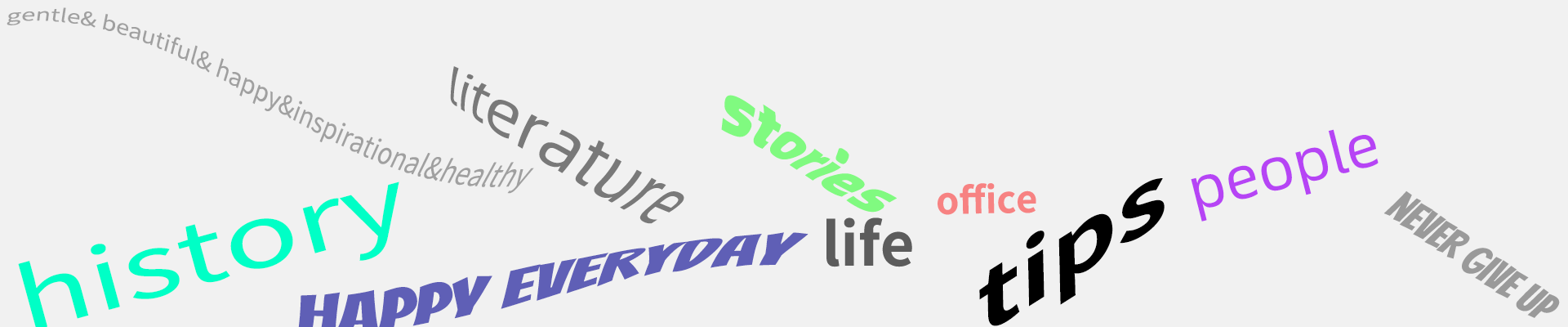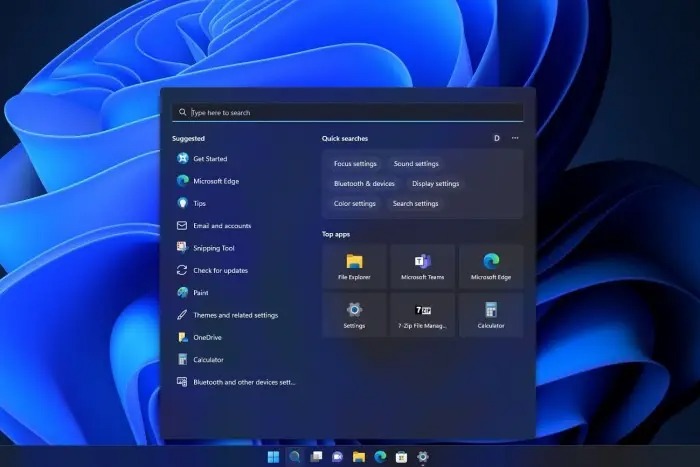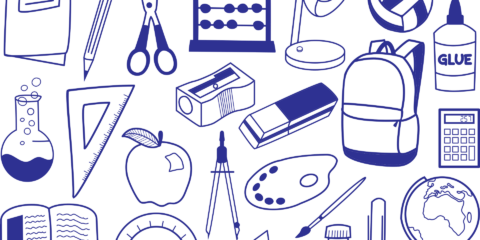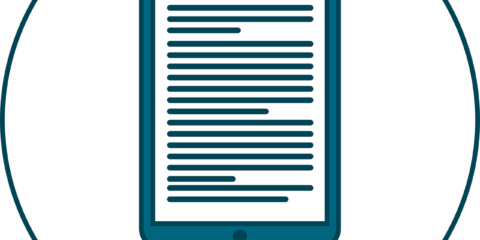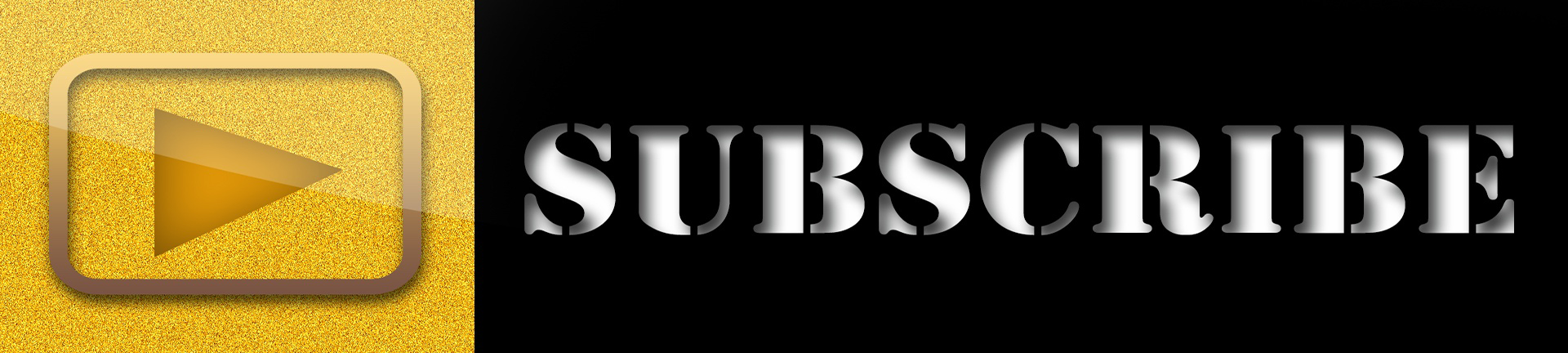Windows 11 has been accepted and used by many people, and this version of the system is still very good. For one of its functions, how to create multiple desktops and how to switch quickly, please troubleshoot:
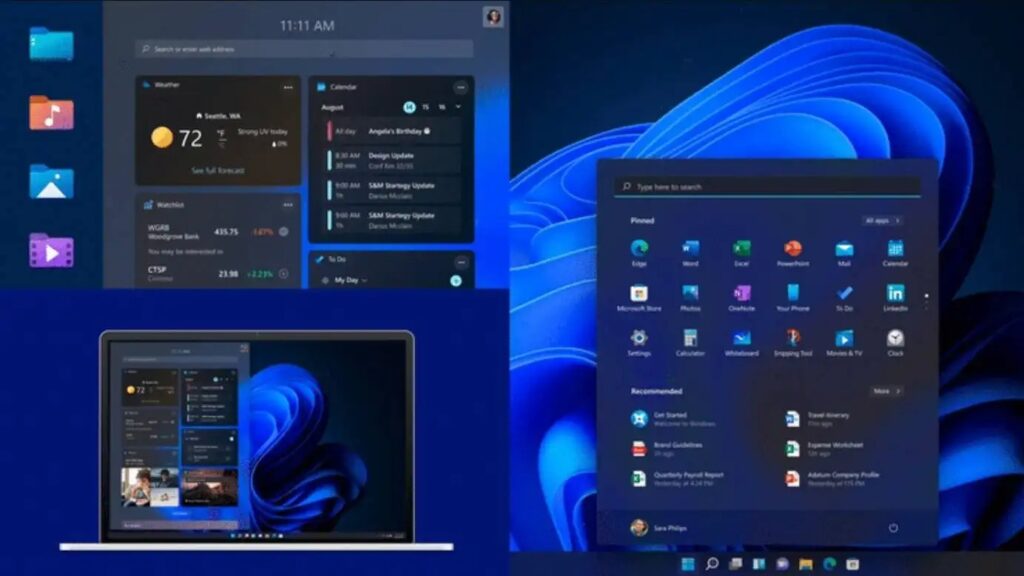
1. Use the combination keys and simultaneously press [Windows Logo Key]+[Ctrl]+[Left Right Direction Key] to switch between desktops that are not used;
2. Press [Windows Logo Key]+[Ctrl]+[D] to create a new virtual desktop;
3. Switch to the desktop to be deleted and press the shortcut key [Windows Logo Key]+[Ctrl]+[F4] to delete the current desktop;
4. Press Alt+Tab to switch desktops, but the default is Only the desktops I am using. You can change it to All Desktops in Settings>Multi task to switch between virtual desktops.