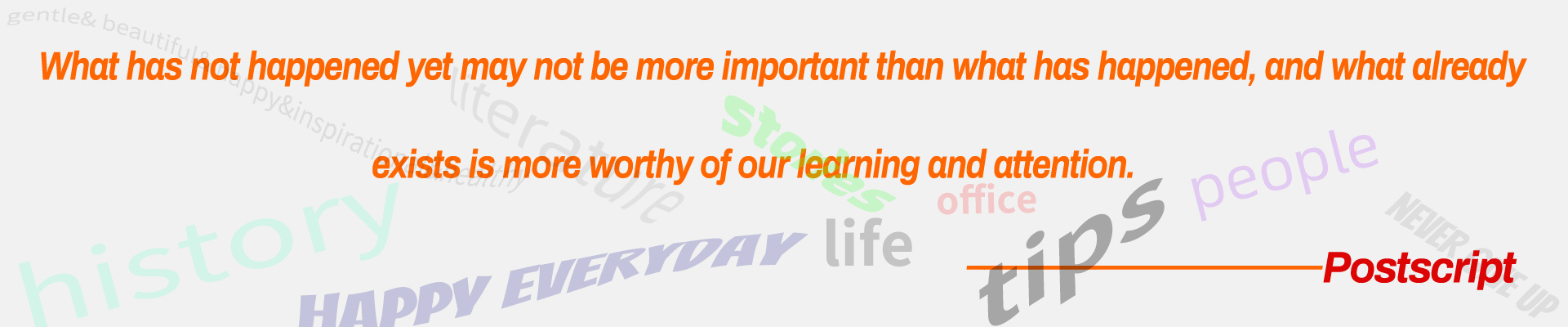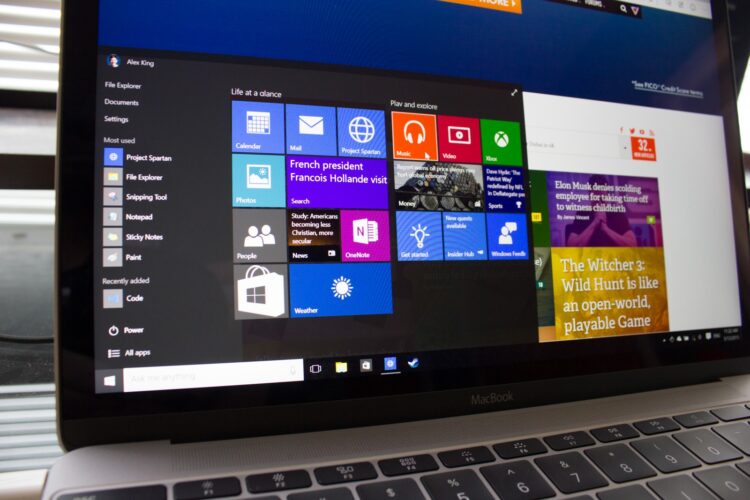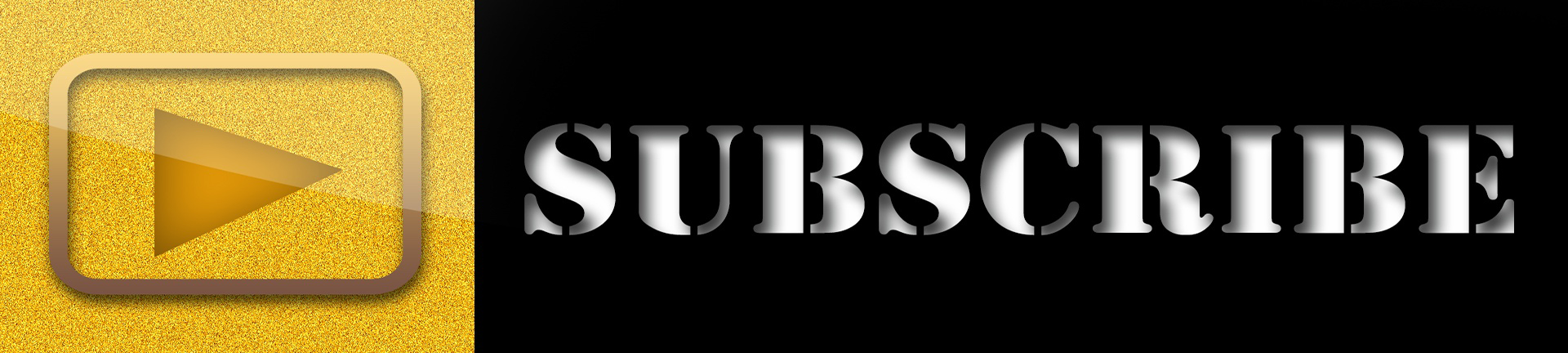If you have installed Windows 10 Professional Edition on MacBook and the icon on the desktop is not displaying properly, you can try the following solution:
- Adjust resolution: Right-click on a blank area on the desktop and select “Display Settings”. In the display settings window, try changing the resolution to see if it can solve the problem of abnormal icon display. Try different resolutions until you find the most suitable resolution for your screen.
- Update graphics driver: Ensure that the latest graphics driver is installed on your MacBook’s Windows system. You can download and install the latest graphics driver by visiting the manufacturer’s website of MacBook or the official website of Windows.
- Rearrange icons: If the icons do not display properly on the desktop, try rearranging them. Right-click on a blank area on the desktop, select ‘View’, and then uncheck the ‘Auto Arrange Icons’ option. Then, you can try manually moving the icon position to see if it can solve the display problem.
- Reset icon cache: Sometimes, abnormal icon displays may be caused by damaged icon cache files. You can try resetting the icon cache to solve this problem. Open the ‘Run’ dialog box (press Win+R), enter the following command and press Enter:
ie4uinit.exe -ClearIconCache - Then, restart the computer to see if the problem has been resolved.
If none of the above methods can solve the problem, you can try reinstalling Windows 10 Professional Edition or consult relevant technical support for further assistance.